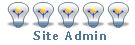The reason I originally restricted the attachment of photos was because of a concern about bandwidth usage, but excess bandwidth usage hasn't been a problem at all....
To upload a photo in a message you are composing, first click on the 'upload attachment' tab below the text edit area of the message.
Then click on 'Choose File' or 'Browse' (depending on your operating system and browser) and select the file from your computer that you want to upload. Once you've selected the file, click on the 'Add the file' button.
And if all you want is for the photo to be available at the end of the message, then you're done. If you want to insert the photos within the text of your message (as I'm doing here with these screenshots), then position your cursor in the message where you'd like the photo to appear and click on 'Plage inline':
And that's all there is to it. Do let me know if you have any questions or concerns.
Cheers,
Ed T.